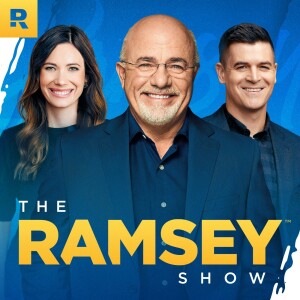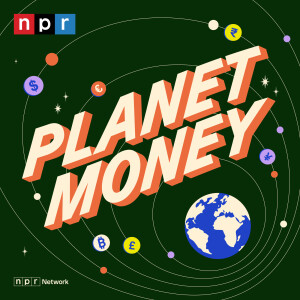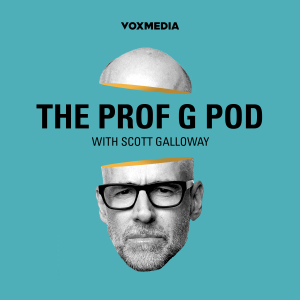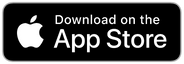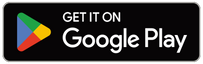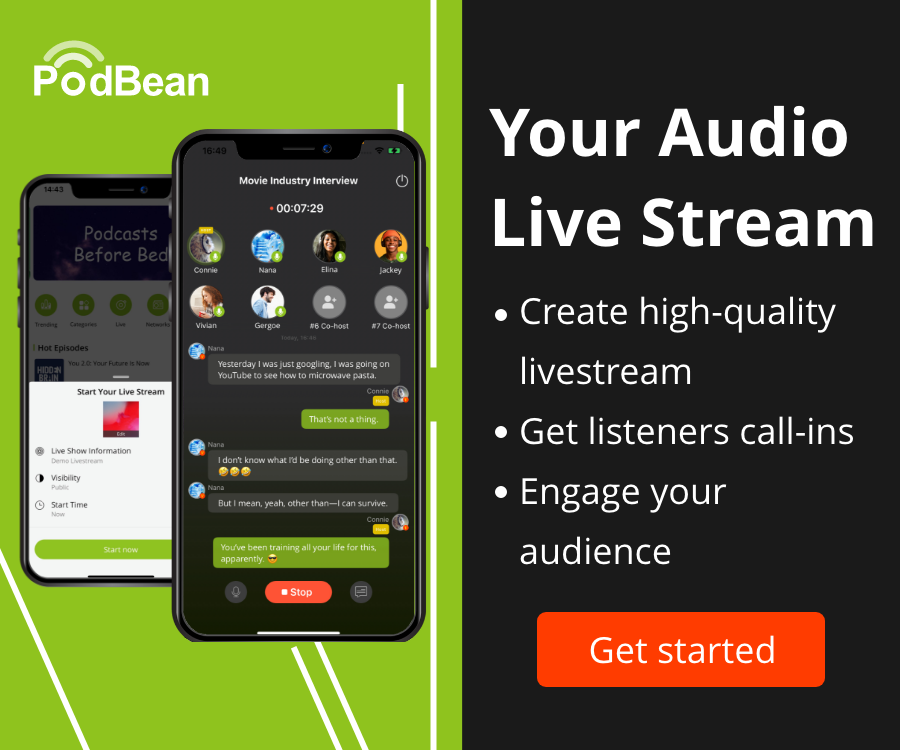Step 1) Login to Google Webmaster with your Google account.
Step 2) Click "add a site to get start" to fill in your own domain.
Step 3) Go to "alternate methods" , choose "add a meta tag to your site's home page" and Google will give you a meta name and content.
Step 4) Now it's time to add meta tag to your miiduu store. There are two ways to reach this goal:
Step 4a) Visit Miiduu App Store to install the app "custom meta tag".
Then configure this app through m...
Step 1) Login to Google Webmaster with your Google account.
Step 2) Click "add a site to get start" to fill in your own domain.
Step 3) Go to "alternate methods" , choose "add a meta tag to your site's home page" and Google will give you a meta name and content.
Step 4) Now it's time to add meta tag to your miiduu store. There are two ways to reach this goal:
Step 4a) Visit Miiduu App Store to install the app "custom meta tag".
Then configure this app through miiduu admin menu: App Store → Installed App. Fill in the meta name and content you got from Google. See screenshot below.
Step 4b) Alternatively, go to menu: Design → Template & CSS Edit to add meta tag into your template file (/common/header.tpl)
Step 5) Finally, go back to your Google Webmaster account and click "verify" to finish the process!
View more
Comments (3)
Create Your Podcast In Minutes
- Full-featured podcast site
- Unlimited storage and bandwidth
- Comprehensive podcast stats
- Distribute to Apple Podcasts, Spotify, and more
- Make money with your podcast
It is Free