The Ultimate Guide to Recording a Podcast on Your Phone (Android & iOS)
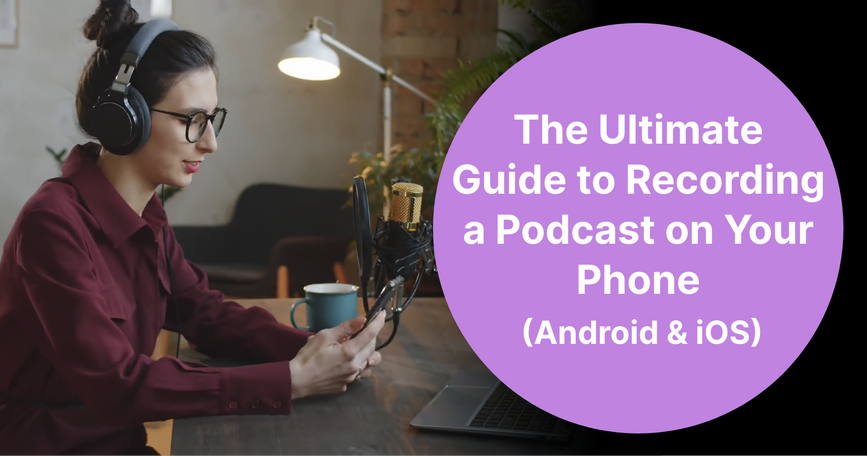
Podcasts are booming, creating tough competition for attention. Success now depends on delivering engaging content with high-quality audio. Whether you're storytelling or sharing insights, a polished format is key.
You can record anywhere—capturing sounds, conducting interviews, or sharing ideas on the go. A smartphone can turn any location into a creative space, making podcasting accessible without expensive gear. This guide will help you record a high-quality podcast on your phone, wherever inspiration strikes.
Can You Really Record a High-Quality Podcast on Any Phone?
Absolutely! Today’s smartphones come equipped with high-powered processors, quality cameras, and built-in audio recorders that make it possible to capture excellent audio without a full studio setup. With the right techniques, you can achieve professional-sounding recordings whether you’re indoors, outdoors, or on the move.
However, for a studio-like experience, your phone’s built-in microphone may not quite measure up. Adding an external microphone or other recording gear can significantly improve sound clarity and enhance the overall quality for your listeners. Plus, numerous all-in-one podcasting apps offer robust recording and editing features, transforming your phone into a complete mini podcast studio, so you can polish, refine, and publish your content with ease.
What Equipment Do You Need to Record a Podcast on Your Phone?
Basic Equipment for Simple Setups
- Smartphone: Almost any recent model will work.
- Earbuds with a Mic: Good in a pinch, but they can pick up noise.
- Pop Filter: Helps reduce pops from plosive sounds like "p" and "b."
Advanced Equipment for Enhanced Quality
- External Microphone: A USB or TRRS mic designed for mobile use, such as the Rode SmartLav+ or Shure MV88, will significantly improve sound clarity.
- Headphones: Studio headphones like Audio-Technica's M-Series allow you to monitor audio quality and detect any issues during recording.
- Adapters: Newer phones often need adapters for USB or headphone jacks; a TRRS-to-lightning or USB-C adapter will help.
- Audio Splitter: If you have multiple participants in one room, an audio splitter enables each guest to use their own mic and headphones.
- Audio Interface: For more complex setups with multiple microphones, an audio interface like the Zoom H6 can help manage and balance sound levels across channels.
Optional Accessories for Quality Control
- Phone Stand: Stabilize your phone during recording.
- Portable Power Bank: Keep your phone powered up during long recording sessions.
Recording Apps
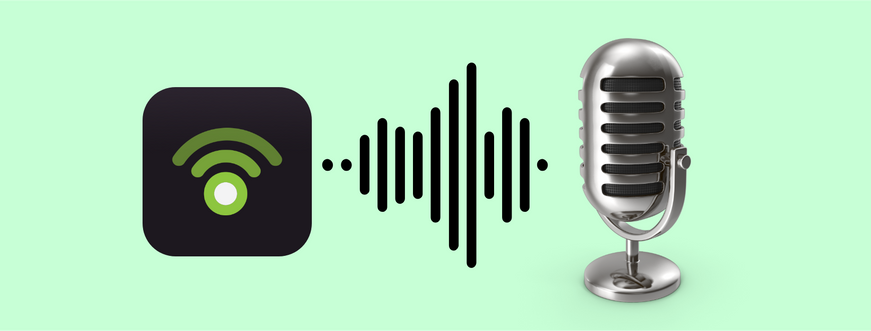
A convenient way to record your podcast is by using an all-in-one app that enables you to record, edit, and publish directly from your mobile device. Podbean offers intuitive tools for refining audio and managing your podcast, allowing creators to share their content anytime and anywhere.
If you're looking for even more options to assist you in your podcasting journey, several other recording apps are worth considering. Here are a few:
- Spotify for Podcaster (formerly Anchor): This app not only allows you to record and edit your podcast but also provides distribution to major platforms. It’s user-friendly and offers monetization options.
- Evernote: While primarily a note-taking app, Evernote can be utilized for recording ideas, scripts, and outlines for your episodes, helping you stay organized.
- Dolby On: This app enhances audio quality by reducing background noise and improving sound clarity, making it a great companion for recording on the go.
- Audacity: Though primarily desktop software, Audacity also has a mobile version that allows for detailed editing and multi-track recording, ideal for those who want more control over their audio.
Among these options, Podbean stands out as a versatile and comprehensive solution for podcasters, making it easy to manage projects and connect with audiences. Let’s explore what the Podbean app has to offer.
Key Features
Recording Features
- Sound Perfection: Achieve studio-quality sound for your voice, ensuring you sound your best.
- Remote Recording: Effortlessly start a group recording session with up to 7 remote co-hosts.
- Audio Testing: Test audio levels with your co-hosts before recording to guarantee optimal sound quality.
- Pause and Mute Options: Pause and resume recording anytime, mute yourself when not speaking, and manage participant audio for better coordination.
- Cloud Backup: After recording, both host and guest track files are automatically uploaded to the cloud, ensuring secure backup and easy access for future editing.
Editing Features
- Cutting Audio: Remove unwanted segments during recording or in post-production.
- Merging and Splitting: Combine multiple recordings into a single file or split longer recordings into shorter segments for easier content management.
- Import Intro/Outro: Effortlessly import a variety of free intro and outro tracks from Podbean to give your podcast a polished, professional touch.
- Add Background Music: Enhance your episodes by incorporating background music to set the desired tone or mood.
Unlike other apps, Podbean stands out with its unique AI features that extend beyond standard recording and editing tools. It offers innovative functionalities such as:
- Noise Reduction: Remove unwanted sounds for a polished podcast.
- Intelligent Leveler: Balance volume levels between speakers and music.
- Cut Filler Words and Silence: Trim pauses and filler words for a smoother flow.
- Filtering & AutoEQ: Eliminate undesirable frequencies for clear audio.
- Automated Title and Show Notes: Quickly create engaging titles and descriptions.
- AI Enhanced Transcripts: Improve accessibility and SEO with accurate transcripts.
- Precisely Crafted Chapter Markers: Add chapter markers to enhance listener engagement.
Step-by-Step Guide to Recording a Podcast on Podbean (Android & iPhone)
Step 1: Set Up Your Hardware

- Choose Your Recording Space: Find a quiet location with minimal echo. If indoors, opt for a room with soft furnishings, like carpets and curtains, which can reduce sound reverberation.
- Ensure a Stable Network Connection: Confirm that your internet connection is reliable for seamless recording.
- Connect Microphone and Headphones: Plug in your external mic and monitor with headphones to ensure clear audio during recording.
Step 2: Download and Set Up Podbean
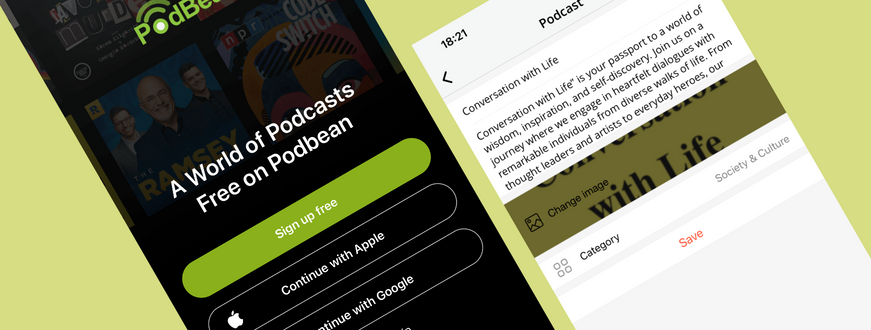
- Download Podbean App: Available on both Android and iOS, It’s user-friendly and perfect for all podcasters.
- Create an Account or Log In: Sign up with an email or social media account to access Podbean’s podcast hosting features.
- Set Up Your Podcast Show: Name your podcast, choose a category, add a description, and set your show’s cover art. This step helps brand your podcast, making it appealing to potential listeners.
Step 3: Record Your Podcast
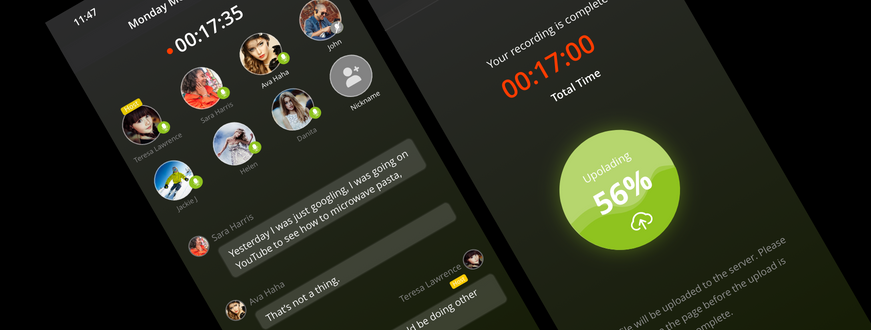
- Open the Podbean App and tap the “+” icon at the bottom on the home screen-->select the “Group Recording” button.
- Run a Test Clip: Record a quick test to check sound levels and microphone clarity. Adjust any equipment or settings if needed.
- Start Recording: When you’re ready, hit the record button. As you record, keep an eye on your sound levels to avoid clipping (distorted peaks).
- Invite Guests/Co-hosts (if needed): If you have guests or a co-host, send them an invitation to join the recording session to enhance your podcast experience.
- Recording Tips: Speak clearly, maintain a consistent distance from the mic, and keep background noise to a minimum. If you have a co-host or guest, encourage them to do the same.
For detailed guidance, check out the following links:
Step 4: Edit Your Recording
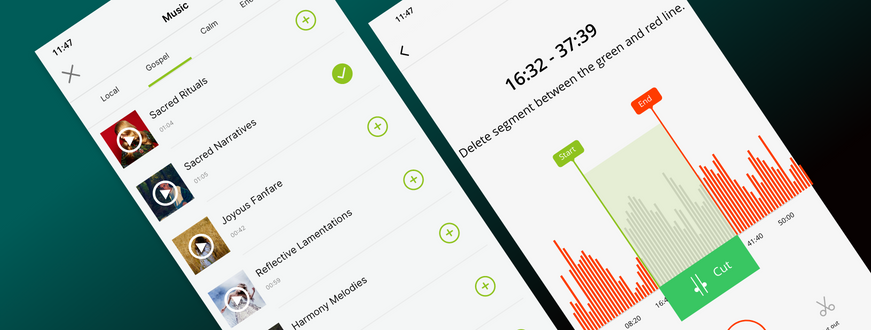
Once you've completed your recording, you might want to consider how to edit it effectively. If you're looking for a simple and user-friendly editing experience, Podbean is an excellent choice. For detailed guidance, check out the following links:
For those seeking advanced audio editing capabilities, professional software like Adobe Audition, Audacity, or GarageBand might be ideal. These applications offer features such as multi-track editing, effects processing, and advanced mixing options, allowing for superior sound quality and creative flexibility in your podcast production.
Step 5: Upload and Publish
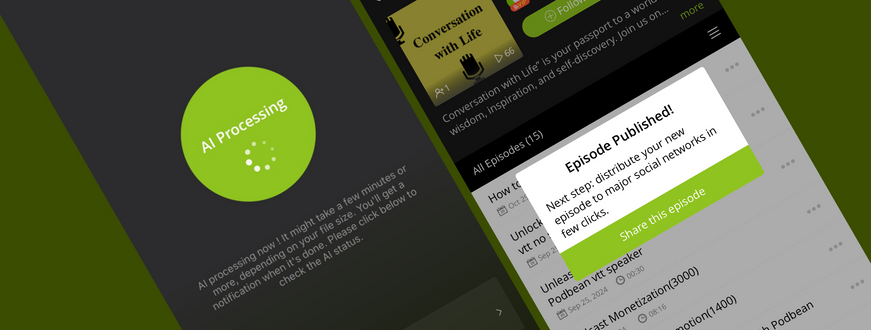
Podbean not only provides powerful recording capabilities but also serves as a comprehensive platform for podcast publishing, promotion, and monetization. You can publish your podcast with just one click.
Moreover, its advanced AI-driven features streamline every step of the podcasting process, enhancing the overall experience.
To optimize your audio with AI:
- Select your recording and tap the upload icon.
- Choose "Optimize with AI." The AI will process your audio, which may take a few minutes.
- Once the optimization is finished, you’ll receive a notification in the Notification bar or on your Profile page. Click either to access the optimized episodes.
- Review the improved audio, along with AI-generated titles, show notes, and additional content.
- You can publish your episode directly from your phone.
For detailed instructions, please visit:
Step 6: Distribute to Podcast Directories
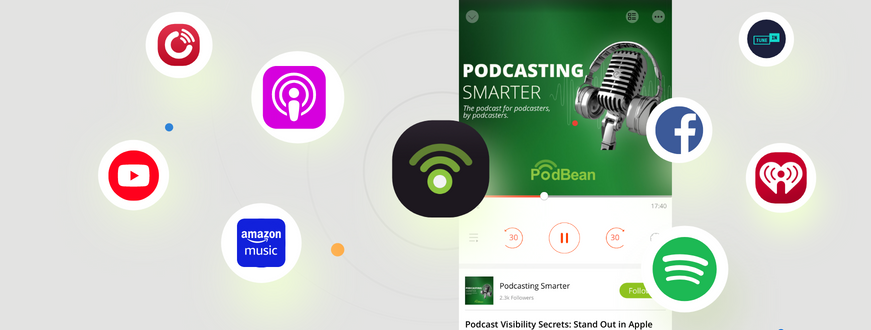
- Share on Social Media: After publishing your episode, share it on social media and with your network to expand your audience directly from Podbean App.
- Use Podbean’s Distribution Feature: Easily submit your podcast to major directories like Apple Podcasts, Spotify, and YouTube from the Podbean desktop interface. For detailed instructions, refer to this help article.
- Promote Your Podcast: Enhance your podcast's visibility and attract a larger audience by exploring straightforward and effective promotion strategies to connect with more listeners.
Conclusion
Podcasting on your mobile device is a wonderful way to share your voice and connect with audiences around the world. With the right apps, you can produce high-quality content that truly stands out.
Podbean is an excellent choice, offering an easy way to record in studio-quality sound.
Start your podcasting journey with Podbean's mobile app, available for both Android and iPhone! Create your podcasts anytime, anywhere!