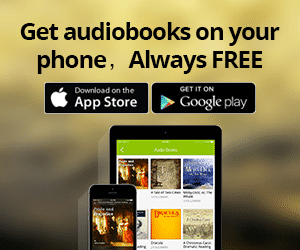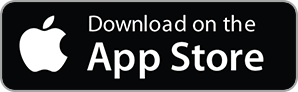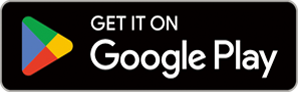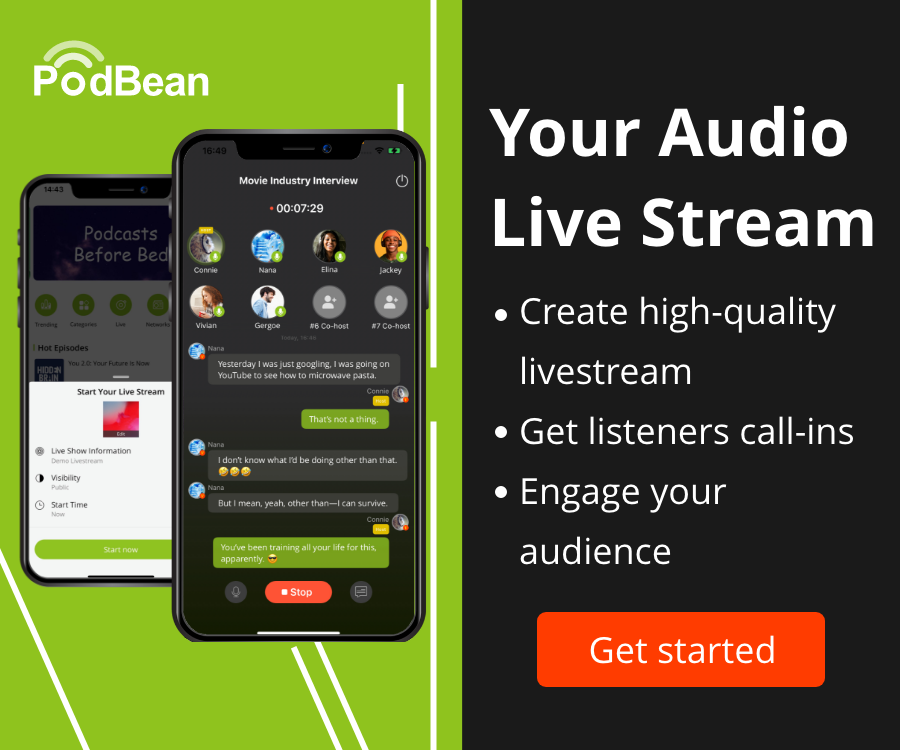- Podcast Features
-
Monetization
-
Ads Marketplace
Join Ads Marketplace to earn through podcast sponsorships.
-
PodAds
Manage your ads with dynamic ad insertion capability.
-
Apple Podcasts Subscriptions Integration
Monetize with Apple Podcasts Subscriptions via Podbean.
-
Live Streaming
Earn rewards and recurring income from Fan Club membership.
-
Ads Marketplace
- Podbean App
-
Help and Support
-
Help Center
Get the answers and support you need.
-
Podbean Academy
Resources and guides to launch, grow, and monetize podcast.
-
Podbean Blog
Stay updated with the latest podcasting tips and trends.
-
What’s New
Check out our newest and recently released features!
-
Podcasting Smarter
Podcast interviews, best practices, and helpful tips.
-
Help Center
-
Popular Topics
-
How to Start a Podcast
The step-by-step guide to start your own podcast.
-
How to Start a Live Podcast
Create the best live podcast and engage your audience.
-
How to Monetize a Podcast
Tips on making the decision to monetize your podcast.
-
How to Promote Your Podcast
The best ways to get more eyes and ears on your podcast.
-
Podcast Advertising 101
Everything you need to know about podcast advertising.
-
Mobile Podcast Recording Guide
The ultimate guide to recording a podcast on your phone.
-
How to Use Group Recording
Steps to set up and use group recording in the Podbean app.
-
How to Start a Podcast
-
Podcasting
- Podcast Features
-
Monetization
-
Ads Marketplace
Join Ads Marketplace to earn through podcast sponsorships.
-
PodAds
Manage your ads with dynamic ad insertion capability.
-
Apple Podcasts Subscriptions Integration
Monetize with Apple Podcasts Subscriptions via Podbean.
-
Live Streaming
Earn rewards and recurring income from Fan Club membership.
-
Ads Marketplace
- Podbean App
- Advertisers
- Enterprise
- Pricing
-
Resources
-
Help and Support
-
Help Center
Get the answers and support you need.
-
Podbean Academy
Resources and guides to launch, grow, and monetize podcast.
-
Podbean Blog
Stay updated with the latest podcasting tips and trends.
-
What’s New
Check out our newest and recently released features!
-
Podcasting Smarter
Podcast interviews, best practices, and helpful tips.
-
Help Center
-
Popular Topics
-
How to Start a Podcast
The step-by-step guide to start your own podcast.
-
How to Start a Live Podcast
Create the best live podcast and engage your audience.
-
How to Monetize a Podcast
Tips on making the decision to monetize your podcast.
-
How to Promote Your Podcast
The best ways to get more eyes and ears on your podcast.
-
Podcast Advertising 101
Everything you need to know about podcast advertising.
-
Mobile Podcast Recording Guide
The ultimate guide to recording a podcast on your phone.
-
How to Use Group Recording
Steps to set up and use group recording in the Podbean app.
-
How to Start a Podcast
-
Help and Support
- Discover

IDE stands for Integrated Development Environment. Pretty fancy sounding, and should make you feel smart anytime you use it. The IDE is a text editor like program that allows you to write computer code for your Arduino board.
When you open up the Arduino program, you are opening the IDE. It is intentionally stream lined to keep things as simple and straightforward as possible. When you save a file in Arduino, the file is called a sketch - a sketch is where you save all the computer code that you have written.
Lets take a look at some of the buttons on the IDE.
The button that looks like a checkmark is called "verify". When you press this, your code will be compiled and any errors will be displayed in the window at the bottom. The short cut key for verify is Control + R.
The button in the shape of an arrow pointing right is the upload button. When you press this, the sketch will be uploaded to your Arduino board. The short cut key for upload is Control + U.
The button on the far right side of the screen is the serial monitor button. When you use the serial monitor functions, you can send and receive information from your Arduino board while it is running. We will talk much more about serial monitor later, but I just wanted to point it out now. The shortcut key for serial monitor is Shift + Control + M.
*Try On Your Own:
This course is based around the example sketches provided with the Arduino IDE. Open up your Arduino IDE and go to File - Example - 01.Basics and open up three different sketches. Try loading the sketches to your Arduino using the mouse and the key board short cuts.
*Further Reading:*
Check out this Arduino.cc webpage and see if you can identify a couple things you learned and pick up on other things I did not cover.
More Episodes
 2017-08-29
2017-08-29
 30
30
 2017-04-28
2017-04-28
 8
8
 2017-04-27
2017-04-27
 3
3
 2017-04-22
2017-04-22
 2017-04-16
2017-04-16
 1
1
 2017-04-14
2017-04-14
 2017-04-13
2017-04-13
 2017-04-10
2017-04-10
 2017-04-09
2017-04-09
Create your
podcast in
minutes
- Full-featured podcast site
- Unlimited storage and bandwidth
- Comprehensive podcast stats
- Distribute to Apple Podcasts, Spotify, and more
- Make money with your podcast
It is Free
- Privacy Policy
- Cookie Policy
- Terms of Use
- Consent Preferences
- Copyright © 2015-2025 Podbean.com