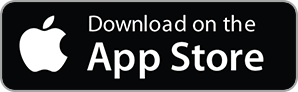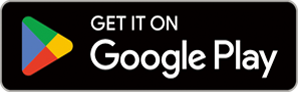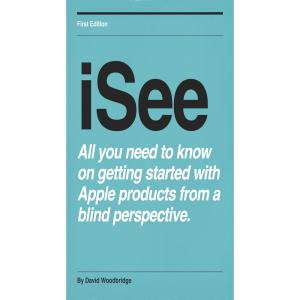
iSee - Using various technologies from a blind persons perspective.
Technology:Software How-To
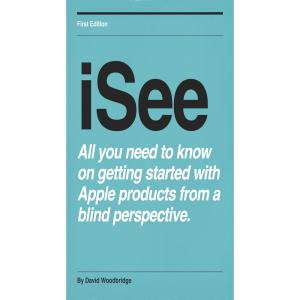
Hable One Quick demo
Quick physical whip around:
Front middle slide on/off switch.
Back middle USBC port.
Back left lanyard.
Top 8 Braille keys.
Bottom 4 rubber feet at each corner.
Paring to smart phone:
Turn Hable one on.
Smart phone Settings, Bluetooth, and select Hable one.
Once paired, unit will connect automatically when turned on.
Holding the unit:
Hold unit away from you with the keys facing out, so that the USBC port is facing down, and the on/off switch is facing up.
Key/dot positions:
Left column of 3 keys bottom to top - dots 1, 2, and 3.
Right column of 3 keys bottom to top 4, 5, and 6.
Left long key: dot 7.
Right long key - dot 8.
Handy starting commands for navigation
Left/Right to previous or next item:
Hold 7 whilst pressing 8 move right.
Hold 8 whilst pressing 7 move left.
Select an item:
Press 78.
Home command:
Hold h (125) until vibration.
Previous/next Home screen:
Hold o (135) until vibration move to next Home Screen.
Hold ow contraction (236) until vibration move to previous Home Screen.
Silence speech output temporarily:
Hold a (1) until vibration.
App switcher:
Hold 23 until vibration.
Control Centre:
Hold j (245) until vibration.
Notifications Centre:
Hold n (1345) until vibration.
Answer/Hangup and start/stop media:
Hold 3 until vibration to either answer/hang up call.
Hold p (1234) until vibration to start/stop media (music, audio book etc).
Siri.
Hold d (124) until vibration.
Status menu, and Back/Escape:
Hold s (234) until vibration.
Hold b (12) until vibration for back/escape.
As there is no delete key it is 7, Space bar 8 is space, and the Enter key is 18 when Brailling in to a text entry area.
More Episodes
 2024-02-21
2024-02-21
 406
406
 2024-02-12
2024-02-12
 449
449
 2023-11-22
2023-11-22
 551
551
 2023-11-15
2023-11-15
 487
487
 2023-10-16
2023-10-16
 835
835
 2023-05-21
2023-05-21
 618
618
Create your
podcast in
minutes
- Full-featured podcast site
- Unlimited storage and bandwidth
- Comprehensive podcast stats
- Distribute to Apple Podcasts, Spotify, and more
- Make money with your podcast
It is Free
- Privacy Policy
- Cookie Policy
- Terms of Use
- Consent Preferences
- Copyright © 2015-2024 Podbean.com